HP BB09 100Wh 11.1V Notebook Battery
This HP BB09 Battery has a capacity of 100Wh and a voltage of 11.1V. Suitable for HP 632115-241 EliteBook 8460P 8460W 8760W Probook. 100% compatible and 100% safe. 1-year warranty, 30-day money back guarantee.
HP BB09 100Wh 11.1V Notebook Battery

(product code: BB09) 
(Usually ships the same business day!)
-
Product details:
-
Brand: HP BB09 Notebook batteries
-
Type: Li-ion battery
-
Voltage: 11.1V
-
Capacity: 100Wh
-
SKU: HPQ31N14
Replace the following batteries:
632115-241 632115-321 634087-001 HSTNN-I90C HSTNN-I91C HSTNN-I93C HSTNN-W81C HSTNN-F08C HSTNN-F10C
Compatible with the following models:
HP 6360t Mobile Thin Client
HP EliteBook 8460p Notebook PC
HP EliteBook 8460w Mobile Workstation
HP EliteBook 8560p Notebook PC
HP EliteBook 8560w Mobile Workstation
HP EliteBook 8570p Notebook PC
HP EliteBook 8570w Mobile Workstation
HP EliteBook 8760w Mobile Workstation
HP EliteBook 8770w Mobile Workstation
HP ProBook 6360b Notebook PC
HP ProBook 6460b Notebook PC
HP ProBook 6465b Notebook PC
HP ProBook 6560b Notebook PC
HP ProBook 6565b Notebook PC
-
If you cannot find what you need, we have some sister stores. Here we go!
-
ES: HP BB09 Batería
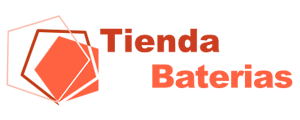
-
NL: HP BB09 ACCU

-
IT: HP BB09 batteria

-
DE: BB09 Akku

http://www.notebookbattery.co.nz/laptop-batteies-hp/replace-battery-bb09-b179418.htm
Extend Notebook Battery HP BB09 Service life
1.Charge the battery! Consider keeping it plugged in for 12 hours before you unplug.
2. Switch on the optimized battery or power feature. You'll find this option — sometimes referred to as max battery mode — in your Notebook Battery system's built-in power management control panel. You can select the option to reduce the amount of time your inactive Notebook Battery stays on before powering itself down and going to sleep.
3. Remove the battery and clean the metal contacts. Wipe them with alcohol, ideally every two months, to ensure that the power transfer between the Notebook Battery and its battery is as efficient as possible. Allow the battery to dry thoroughly before replacing it!
4. Unplug any Notebook Battery accessories you aren't using. Even if they're not in use, accessories drain power from the battery.
ABOUT US
Wholesale and retail Notebook Battery in NZ. Replacement for Acer, Apple, Compaq, Dell, FUJITSU, IBM,Lenovo,Sony and so on.
These may be you want to look for :
163467-0001 battery replace for LXE MX7 Barcode Scanner
C21N1634 battery replace for ASUS Vivobook R542UR R542UR-GQ378T FL5900L
45W5002 battery replace for IBM BladeCenter S SAS RAID Controller Module W/ 17P8979
C21N1430 battery replace for Asus C21N1430 Chromebook C201PA C201PA-2G C201PA-C-2A 2B
CF- VZSU66U battery replace for Panasonic Toughbook CF-C1 CF-C1AT01GG Tablet PC
41Wh 7.7v Li-ion HP Notebook Battery for HP Portege, HP Pavilion Notebook PC 15 15-AU010WM 15-AU018WM 7.7v
This HP BP02XL Battery has a capacity of 41Wh and a voltage of 7.7v. Suitable for HP Pavilion Notebook PC 15 15-AU010WM 15-AU018WM 7.7v. 100% compatible and 100% safe. 1-year warranty, 30-day money back guarantee.
HP BP02XL 41Wh 7.7v Notebook Battery

(product code: BP02XL) 
(Usually ships the same business day!)
-
Product details:
-
Brand: HP BP02XL Notebook batteries
-
Type: Li-ion battery
-
Voltage: 7.7v
-
Capacity: 41Wh
-
SKU: HPQ31N17
Replace the following batteries:
BP02041XL HSTNN-LB7H HSTNN-UB7B
Compatible with the following models:
HP Pavilion Notebook PC 15 15-AU010WM 15-AU018WM
-
If you cannot find what you need, we have some sister stores. Here we go!
-
NL: HP BP02XL ACCU

-
DE: BP02XL Akku

http://www.notebookbattery.co.nz/laptop-batteies-hp/replace-battery-bp02xl-b179419.htm
Extend Notebook Battery HP BP02XL Service life
1.Charge the battery! Consider keeping it plugged in for 12 hours before you unplug.
2. Switch on the optimized battery or power feature. You'll find this option — sometimes referred to as max battery mode — in your Notebook Battery system's built-in power management control panel. You can select the option to reduce the amount of time your inactive Notebook Battery stays on before powering itself down and going to sleep.
3. Remove the battery and clean the metal contacts. Wipe them with alcohol, ideally every two months, to ensure that the power transfer between the Notebook Battery and its battery is as efficient as possible. Allow the battery to dry thoroughly before replacing it!
4. Unplug any Notebook Battery accessories you aren't using. Even if they're not in use, accessories drain power from the battery.
ABOUT US
Wholesale and retail Notebook Battery in NZ. Replacement for Acer, Apple, Compaq, Dell, FUJITSU, IBM,Lenovo,Sony and so on.
These may be you want to look for :
A41N1611 battery replace for ASUS ROG STRIX GL753V GL752VW FX53VD
SP397281A battery replace for Samsung Tab 7.7 GT-P6800 P6800 SCH-I815
9TV5X battery replace for Dell XPS 12 9250 Latitude 12 7275
533-000096 battery replace for Logitech UE Boombox Speaker 984-000304
OY06XL battery replace for HP OY06XL HSTNN-DB6A 750335-2B1
Battery Replacement For HP SG03XL Notebook Battery
This HP SG03XL Battery has a capacity of 5150mAh/61.6Wh and a voltage of 11.55V. Suitable for HP 849315-850 TPN-I126 849049-421 HSTNN-LB7E SG03061XL. 100% compatible and 100% safe. 1-year warranty, 30-day money back guarantee.
HP SG03XL 5150mAh/61.6Wh 11.55V Notebook Battery

(product code: SG03XL) 
(Usually ships the same business day!)
-
Product details:
-
Brand: HP SG03XL Notebook batteries
-
Type: Li-ion battery
-
Voltage: 11.55V
-
Capacity: 5150mAh/61.6Wh
-
SKU: HPQ31N12
Replace the following batteries:
SG03XL 849315-850 TPN-I126 849049-421 HSTNN-LB7E HSTNN-LB7F SG03061XL
Compatible with the following models:
HP envy 17-u011nr notebook
HP envy 17t-u000 notebook
HP envy m7-u109dx notebook
-
If you cannot find what you need, we have some sister stores. Here we go!
-
NL: HP SG03XL ACCU

-
DE: SG03XL Akku

http://www.notebookbattery.co.nz/laptop-batteies-hp/replace-battery-sg03xl-b179422.htm
Extend Notebook Battery HP SG03XL Service life
1.Charge the battery! Consider keeping it plugged in for 12 hours before you unplug.
2. Switch on the optimized battery or power feature. You'll find this option — sometimes referred to as max battery mode — in your Notebook Battery system's built-in power management control panel. You can select the option to reduce the amount of time your inactive Notebook Battery stays on before powering itself down and going to sleep.
3. Remove the battery and clean the metal contacts. Wipe them with alcohol, ideally every two months, to ensure that the power transfer between the Notebook Battery and its battery is as efficient as possible. Allow the battery to dry thoroughly before replacing it!
4. Unplug any Notebook Battery accessories you aren't using. Even if they're not in use, accessories drain power from the battery.
ABOUT US
Wholesale and retail Notebook Battery in NZ. Replacement for Acer, Apple, Compaq, Dell, FUJITSU, IBM,Lenovo,Sony and so on.
These may be you want to look for :
BL-59UH battery replace for LG G2 Mini D620 LTE D620R D618 D610
N1WM4 battery replace for DELL Alienware 13 R2 13.3 Inch Series
SCP-67LBPS battery replace for Kyocera Duraforce PRO E6820 E6810
BAT-T11 battery replace for Acer Liquid Z630 Z630S
CF-VZSU75JS battery replace for PANASONIC CF-SX1 CF-SX2 CF-NX1 CF-NX2
Toshiba Satellite U845W U840W-S400 P000561920 Notebook Battery
This Toshiba PA5065U Battery has a capacity of 54WH/7030mah and a voltage of 7.4V. Suitable for Toshiba Satellite U845W U840W-S400 P000561920. 100% compatible and 100% safe. 1-year warranty, 30-day money back guarantee.
Toshiba PA5065U 54WH/7030mah 7.4V Notebook Battery

(product code: PA5065U) 
(Usually ships the same business day!)
-
Product details:
-
Brand: Toshiba PA5065U Notebook batteries
-
Type: Li-ion battery
-
Voltage: 7.4V
-
Capacity: 54WH/7030mah
-
SKU: TOS31N16
Replace the following batteries:
PA5065U-1BRS P000561920
Compatible with the following models:
Toshiba Satellite U845W Series
Toshiba U840W-S400 Series
-
If you cannot find what you need, we have some sister stores. Here we go!
-
DE: PA5065U Akku

http://www.notebookbattery.co.nz/laptop-batteies-toshiba/replace-battery-pa5065u-b179424.htm
Extend Notebook Battery Toshiba PA5065U Service life
1.Charge the battery! Consider keeping it plugged in for 12 hours before you unplug.
2. Switch on the optimized battery or power feature. You'll find this option — sometimes referred to as max battery mode — in your Notebook Battery system's built-in power management control panel. You can select the option to reduce the amount of time your inactive Notebook Battery stays on before powering itself down and going to sleep.
3. Remove the battery and clean the metal contacts. Wipe them with alcohol, ideally every two months, to ensure that the power transfer between the Notebook Battery and its battery is as efficient as possible. Allow the battery to dry thoroughly before replacing it!
4. Unplug any Notebook Battery accessories you aren't using. Even if they're not in use, accessories drain power from the battery.
ABOUT US
Wholesale and retail Notebook Battery in NZ. Replacement for Acer, Apple, Compaq, Dell, FUJITSU, IBM,Lenovo,Sony and so on.
These may be you want to look for :
BC-3S battery replace for Nokia Lumia 2520 Wifi/4G Windows Tablet
HSTNN-LB5R battery replace for HP UITRABOOK HQ-TRE 71004 7380-421 HP011306- PLP14G01
WT4090 battery replace for Symbol Motorola WT41N0 BTRY-WT40IAB0E
0JV6J battery replace for Dell Inspiron 11 3162 3164 3168 8NWF3 PGYK5 0PGYK5
LB62119E battery replace for LG R500 S510-X
Change power plan to meet performance needs
A power plan is a combination of hardware and system settings that manage how your computer uses power. Choose from a preset power plan that can consume less energy, maximize performance, or balance. You can even create custom plans based on specific performance needs.
In Windows, search for and open the Control Panel.
Find the power supply and click Power Options.
Turn on the power option in Windows
Select an option in Select or Customize Power Plan.
Choose energy-saving combination
To customize the selected schedule, click Change Plan Settings and select Show and Pause settings when using the battery and connecting the power.
Note: To set up a custom schedule, click Create Power Scheme in the list on the left side of the Power Options window and follow the instructions on the screen. This combination is displayed in the list of available energy savings combinations.
To change other energy settings, click Change Advanced Power Settings.
Change advanced power settings for more options
Click the plus sign next to a component or feature to change the available settings, click Apply, and then click OK.
Change advanced settings
Laptop battery loss repair method
1, we can directly discharge the laptop battery, and then re-install it to repair the laptop battery, but the degree of repair is partial, cannot be repaired. First unplug the notebook, stop charging, and then use up the remaining power on the laptop until it can not be turned on, then connect the power supply, so that the battery is used up and down twice, then the laptop battery is detected. The degree of loss, it is found that the degree of loss is reduced.
2, of course, you can also restore the laptop battery's discharge time through the notebook refresh program, repair the loss of the notebook. The notebook refresh program can be downloaded through the official website of the notebook corresponding brand, and then press and hold F8 to enter the DOS system to perform the battery refresh program. The completion of the refresh program is also a certain repair effect on the loss of the notebook.
3. Many lithium battery failures are caused by the failure of a certain battery cell in the battery pack. This phenomenon cannot be avoided. Because the cell properties of each cell are not completely consistent, some of the poor quality begins to age after a long time, and the overall (after series) discharge curve is destroyed. Readers with the interest and ability can try to open the battery pack, and with the help of the multimeter, you can quickly find the damaged battery (voltage abnormality). If the conditions permit, replace the qualified product according to the corresponding parameters of the battery core.
If a laptop battery is 100% charged, should I run it on battery power or AC mains supply?
You need not to run it on AC mains supply unless you're planning to go somewhere after charging that you need to conserve battery.
If you really aren't going somewhere else, then remove the charger and use your laptop on battery power. When it'll reach something like 8%-15%, then reconnect the charger and charge till it's 90&+.
Overcharging: In general, many of us charge our phones, laptops and other electronics till they reach their 100%. This is actually not necessary. Anything like 90%+ is enough. When you charge your electronic beyond 100%, it'll get into overcharging state. Due to flow of electric currents in battery, the battery's health tends to get weaker and weaker the more number of time and duration you overcharge it. This seriously damages battery either it be normal or even the one with overcharging protection.
Overcharging protection does help in protecting battery getting overcharged to some extent but your laziness will even destroy that layer of protection!
Here are the few tips from my side to help you protect your battery:
-
Never charge your battery to 100%. Even 99% is enough. As I mentioned earlier, anything between 90& to 99% is good.
-
Charge your laptop only when the battery percentage decreases to 20%. I charge when I get a warning of 6% battery.
-
Never put your laptop always charging. Let it take some rest. Even full drained battery is essential once a month.
-
Always restart your laptop once a week. I didn't believed this until I tried myself. This helps in resetting RAM.
-
Always use original charger for your laptop. Don't use any cheap charger to save few bucks. Don't charge if you don't want to buy original charger.
-
Always use stabilized electricity for your laptop. High or unstable voltage tend to harm display and battery.
-
If you have a Lenovo or Dell brand laptop, then enable the 'charge till' option in your laptop. In Lenovo, you can use 'Optimized Battery Health' in pre-installed power management software. Don't know about other brands. Maybe try installing some software if it really helps.
-
Use Windows Power Options according to your need to save power. Let it put your Laptop on standby after some duration of laptop being unused.
-
How to Recondition a Laptop Battery
1
Insert the battery into the laptop. Plug in the laptop and allow the battery to fully charge. Restart the computer.
2
Disable hibernation temporarily. In Windows XP, for example, click Start, then "Control Panel," then "Power Options." Select the "Hibernate" tab, then uncheck "Enable Hibernation." Click "OK" to save the settings.
3
Change settings to discharge the battery. Click on "Control Panel," "Performance and Maintenance," "Power Options" and then "Power Schemes." Make a note of the settings under the "Plugged In" and "Running on Batteries" columns so you can reset them later.
4
Set all six options to "Never" from the drop-down lists. Click "OK" to save the settings and disable power management.
5
Unplug the laptop, but do not turn it off. Run the laptop until the battery is completely discharged (the Power/Standby light will blink) and the laptop shuts down.
6
Plug the laptop back in, allow it to fully charge again, then restart the computer. Enable hibernation and enter your original performance settings in "Power Schemes."
The solution of laptop battery charging
Some laptops will have a 'Battery Calibration' application. If you did a clean install, you'll have to go to the manufacturer's website to see if they have one you can download/install for your model. If so, it will require you to run this application occasionally to make sure the battery continues to operate(charge) properly.
The alternative you could try is this:
With the battery and AC adapter plugged in, turn off the laptop.
Disconnect the AC adapter and remove the battery.
Plug the AC adapter back in(not the battery) and boot up to Windows
In Device Manager, uninstall "Microsoft ACPI Compliant Control Method Battery" & turn off the laptop + disconnect AC
Now, re-connect both the AC and the battery & turn it on.
If that still did not work, your AC adapter could be malfunctioning & recommend testing with another one. Worst case scenario, it could be a problem with the internal jack
Laptop Battery for Online Sale LG P330 Xnote P330 Series
UK battery online shop, buy cheap LB6211NF laptop batteries, LB6211NF notebook battery with low price and high quality!This Li-ion LG LB6211NF meet or exceed the original laptop battery specifications.
Battery Type: Li-ion
Battery Voltage: 10.8V
Battery Capacity: 56WH
Battery Color: black
Battery Brand: LG
Battery for LG P330 Xnote P330 Series
We provides the best LB6211NF LB6211Nk Laptop Batteries at the lowest prices. When you buy our cheap LB6211NF Battery - LB6211NF Laptop Battery you can be rest assured that you are receiving the best value and service for your money. This replacement Laptop Battery is guaranteed to be brand new and fresh from our factory.
Item: LB6211NF Battery - LB6211NF Laptop Battery is 30-Day Money Back Guarantee and 1 Year Warranty. All our products are shipped from Bexley, NSW 2207. Buy LB6211NF Battery from us, save your money & time!
Shop by Category
Replacement Batteries - Laptop Batteries products
All our Replacement Laptop Batteries are guaranteed to meet or exceed OEM (original) specifications backed by 30 days money back guarantee.
- Utilizes state of the art printed circuit board (PCB) design to provide stable and safe performance.
- Includes a 12-month free replacement warranty for manufacturer's defects.
- Provides excellent discharge characteristics.
- Undergone comprehensive quality testing throughout the manufacturing and assembly process.
- Uses the highest quality graded and sorted LG / Samsung cells.
Shop by Category




 Replace laptop batteries IN New Zealand
Replace laptop batteries IN New Zealand