shuttle ENP-2320 power supply for 250W ATX Enhance ENP-2320A Power Supply
This brand new ENP-2320 shuttle PSU is a , +3.3V 17A, +5V 13A, +12V 16A, , 100% compatible with 250W ATX Enhance ENP-2320A Power Supply, one year warranty, 30-days money back.
http://www.notebookbattery.co.nz/shuttle-laptop-power-adapter/enp-2320-a17665.htm

Shuttle enp-2320 PSU - Product information
-
Tech Specs : AC Input: 100-240V 4-2A VAC Auto Sensing. DC Output: +3.3V 17A, +5V 13A, +12V 16A,
-
Product Type : Brand new, 100% compatible with 250W ATX Enhance ENP-2320A Power Supply.
-
The Shuttle enp-2320 Power Supplies has been tested and validated on shuttle systems.
-
The shuttle enp-2320 AC Adapter features: fits for many shuttle models, fully charge in a short time!
-
Order Shuttle enp-2320 PSU now: Full One year waranty
-
Fit Part Numbers:
Output Wattage 250W
This is an 80 PLUS Bronze Certified: Power Supply Units (PSUs) that have more than 80% energy efficiency at 20%, 50% and 100% of rated load, and a power factor of 0.9 or greater at 100% load. That is, PSUs that waste 20% or less electric energy as heat at the specified load levels, thus reducing electricity use and bills compared to less efficient PSUs.
Dimension: 3.2"(W) X 5.9"(L) X 1.7"(H)
Form Factor: TFX12V
Active PFC/CE, UL/CUL Safety Compliant
Input Voltage: 100-240V 4-2A VAC Auto Sensing
Frequency: 60-50Hz
Holdup Time: > 14ms @ Full Load
MTBF: 100,000 HRS
DC Output: +3.3V 17A, +5V 13A, +12V 16A, -12V 0.3A, +5Vsb 2A
Dimensions: 5.9"x 3.2"x 1.7" (150Lx82Wx43H mm)
Connectors:
1x 20/24 Pin ATX Connector
1x 4-Pin 12V
3x Peripheral Connectors (MOLEX 4 PIN)
1x Power Connector for Floppy Drives.
2x SATA connectors
Replacement/Compatibility Reference:
Achme AM630BS20S
FSP200-50PLA
Shuttle PS-X200W
WIN-200PS (original PS has extra 6 pin auxiliary connector)
Enhance ENP-2320
Enhance ENP-2320A
Enhance ENP-2322B-G
Enhance ENP-2322C
Enhance ENP-0812A
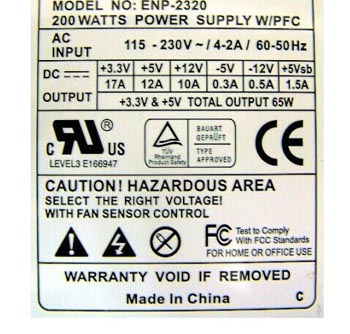

Use this power supply to replace the power in your Shuttle XPC mini-barebones system such as SB61G2, SS51G, SK41G SB51G and many others.
NOTE: If you own the early Shuttle SV25 with the wires coming out the top (long side) of the power supply, this model will not fit in your case.
-
Fit Models:
SOLTEK EQ2000 - 200W PFC
SOLTEK EQ3701M - 200W PFC
Shuttle XPC SB51G/SB51GB - 200W PFC
Shuttle XPC SB52G2 - 200W
Shuttle XPC SB61G2 - 200W PFC
Shuttle XPC SS51G/SS51G1(v2.0) - 200W PFC
Shuttle XPC SS50C - 160W/150W PFC
Shuttle XPC SV24/SV25/FV25 - 150W
Shuttle XPC SN45G - 200W PFC up to 190mm
Shuttle XPC SK41G - 200W PFC
Shuttle XPC SN41G2 - 200W PFC
Shuttle XPC SN41G2B - 200 PFC
Shuttle XPC SS40G - 200W PFC
Shuttle XPC SK41G - 200W PFC
Computer mainframe maintenance
First, start up regularly, especially in the wet season, otherwise the chassis will be short-circuited due to moisture, and the computer often used is not easy to break. However, if there is no lightning rod around the home, do not open the computer while thundering, and remove all the plugs.
Second, pay attention to heat dissipation in the summer, avoid using the computer for a long time in a room without air conditioning, and pay attention to antifreeze in winter. The computer is actually afraid of cold.
Third, when you don't need a computer, you should cover the monitor, the chassis, and the keyboard with a breathable and cloakable cloth, which can prevent dust from entering the computer.
Fourth, try not to turn the machine on and off frequently. When not in use, simply use screen saver or hibernate. Do not move the computer while the computer is in use, do not let the computer be shaken, and do not plug in all the hardware devices in the power-on state, except for USB devices.
Fifth, use the power socket with overload protection and three pins, which can effectively reduce static electricity. If the hand can feel static electricity, use a wire with an enameled wire (that is, plastic outside, which is copper wire inside), and one end is wrapped around the rear panel of the chassis. On the top, it can be wrapped around the fan air outlet, and the other end is preferably wrapped around the water pipe. If you can't touch the water pipe, look around, as long as the metal object can touch the earth (soil).
Sixth, develop good operating habits, try to reduce the number of loading and unloading software.
Seven, follow the strict sequence of power on and off, should first open peripherals, such as monitors, speakers, printers, scanners, etc., and finally open the chassis power. On the contrary, you should turn off the power of the chassis first. (Currently most computer systems can automatically power off the chassis)
Eight, do not place speakers around the display, there will be magnetic interference. The darker the brightness of the display during use, the better, but the comfort of the eyes is better.
Nine, do not place water or liquid materials around the computer to avoid accidentally knocking over the inflow causing trouble.
Ten, many lines behind the chassis should be straightened out, do not entangle each other, it is best to use plastic hoops or rubber bands to tie tight, the advantage of this is that it is clean and not dusty, the line is easy to find, there are small animals in a family Avoid being destroyed.
Eleven, every six months, a large-scale cleaning of the computer, thoroughly remove the internal dirt and dust, especially the chassis, but under the premise of certainty, if you are not familiar with the hardware, it is better to touch it.
Twelve, develop the habit of combining work and rest, do not play computer all night long, the life of the computer is not good, but the damage to the body is greater, the display, the chassis, the mouse and the keyboard are all radiation, on the keyboard The amount of radiation is actually greater.
Thank you for purchasing this high quality FSP FSP300-60PFN replacement power supply. We have a rigorous testing process to ensure that the products you order (such as the DELL 05NF18's power supply) function correctly before being packaged and sent to you. Before placing an order, please make sure that the old original part number of DELL 05NF18 psu is listed below and its shape is the same as the image in our power supply.
If you would like more information, please visit www.notebookbattery.co.nz
ABOUT US
NotebookBattery.co.nz is professional selling the highest quality notebook batteries and laptop power adapters for the lowest price with the highest level of service in NewZeland, all in a secure and convenient platform. Our product range includes replacement laptop batteries for most major laptop brands, including Dell, Apple, Compaq/HP, IBM/Lenovo, Fujitsu, Gateway, Sony and Toshiba. We ship to the Laptop adapter around Globe [USA, Canada, UK, NZ and Ireland, Australia]. View more laptop adapter. Contact with us if any problem on selecting power adapter.
Power Adapter Fast Shipping
Adapter for FSP300-60PFN all Han power supply FSP300-60ATV (pf)
Adapter for FSP270-60LE FSP Mini ITX/Flex ATX 270W 80 Plus Certified Active PFC
Adapter for SPI400U4BB FSP Mini Itx/Flex ATX 400W 80plus Gold Certified Active
Adapter for FSP180-50PLA FSP FSP180-50PLA1 FSP180-50PLA Power Supply 220w
Adapter for FSP180-ABAN1 19V 9.47A 180W FSP GROUP INC FSP180-ABAN1 Power Supply Cord Charger
What are the maintenance precautions for the computer mainframe?
First, start up regularly, especially in the wet season, otherwise the chassis will be short-circuited due to moisture, and the computer often used is not easy to break. However, if there is no lightning rod around the home, do not open the computer while thundering, and remove all the plugs.
Second, pay attention to heat dissipation in the summer, avoid using the computer for a long time in a room without air conditioning, and pay attention to antifreeze in winter. The computer is actually afraid of cold.
Third, when you don't need a computer, you should cover the monitor, the chassis, and the keyboard with a breathable and cloakable cloth, which can prevent dust from entering the computer.
Fourth, try not to turn the machine on and off frequently. When not in use, simply use screen saver or hibernate. Do not move the computer while the computer is in use, do not let the computer be shaken, and do not plug in all the hardware devices in the power-on state, except for USB devices.
Fifth, use the power socket with overload protection and three pins, which can effectively reduce static electricity. If the hand can feel static electricity, use a wire with an enameled wire (that is, plastic outside, which is copper wire inside), and one end is wrapped around the rear panel of the chassis. On the top, it can be wrapped around the fan air outlet, and the other end is preferably wrapped around the water pipe. If you can't touch the water pipe, look around, as long as the metal object can touch the earth (soil).
Sixth, develop good operating habits, try to reduce the number of loading and unloading software.
Seven, follow the strict sequence of power on and off, should first open peripherals, such as monitors, speakers, printers, scanners, etc., and finally open the chassis power. On the contrary, you should turn off the power of the chassis first. (Currently most computer systems can automatically power off the chassis)
Eight, do not place speakers around the display, there will be magnetic interference. The darker the brightness of the display during use, the better, but the comfort of the eyes is better.
Nine, do not place water or liquid materials around the computer to avoid accidentally knocking over the inflow causing trouble.
Ten, the numerous lines behind the chassis should be straightened out, do not entangle each other, it is best to use plastic hoops or rubber bands to tighten, the advantage of this is that it is clean and not dusty, the line is easy to find, there are small animals in the family. Avoid being destroyed.
Eleven, every six months, a large-scale cleaning of the computer, thoroughly remove the internal dirt and dust, especially the chassis, but under the premise of certainty, if you are not familiar with the hardware, it is still rare.
How to Test a Power Supply
A failing power supply can be the source of many computer crashes. It can also result in hardware that operates poorly or not at all. A failure to recognize the real problem means hardware is often replaced rather than the power supply itself. Testing your Dell power supply to see whether it still works is a simple process that you can accomplish with a paper clip. When a paper clip is connected to the green (signaling) wire and a black (ground) wire, it completes a self-test circuit that will turn the power supply on if it passes the test or prevent the power supply from turning on in the event of a failure.
Step 1
Unfold the paper clip into the shape of a "U."
Step 2
Remove the Dell's side access panel. This may require the removal of one or more thumbscrews on the rear face of the computer's case.
Step 3
Disconnect the main motherboard connector of the power supply from the motherboard. This will be a 20- or 24-pin rectangular connector. This connector is the largest coming from the power supply and is connected to the motherboard just to the right of the computer's central processing unit.
Step 4
Locate the pin on this connector that is connected to a green wire. There is only one, and it lies between two connectors attached to black wires.
Step 5
Insert one end of the paper clip into the green wire's connective socket.
Step 6
Insert the other end of the paper clip into either one of the black wire sockets located directly next to the green wire.
Step 7
Plug in the power supply and press its external or main power switch to the "On" or "Closed" position.
Step 8
Listen to the power supply. If the fans turn on within the power supply, it has passed all self-diagnostic tests and is still working.
 Replace laptop batteries IN New Zealand
Replace laptop batteries IN New Zealand